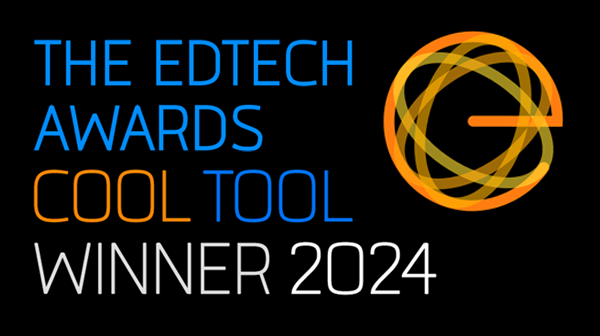Sign in kokotree.com from a web browser, then click or tap on your account icon. From the drop-down menu, click or tap account and billing.
Update your name and avatar
Next to personal info, click or tap on update info. A window open where you can update your first name, last name, birth date, and other information.
Update your phone number
Next to your phone number, click or tap change phone. You will be required to perform a security check on the next page—to make sure it's you that's updating your information.
Click or tap on text me a code or email me a code. We will send you a six digit code to your phone number or your email address. In the next step, enter the code you received. Then you can update your phone number.
Update your email address
Next to your email address, click or tap change email. You will be required to perform a security check on the next page—to make sure it's you that it's updating your information.
Click or tap on text me a code or email me a code. We will send you a six digit code to your phone number or your email address. In the next step, enter the code you received. Then you can update your email address.
I don't receive the security code sms/text message to my phone.
First, check your spam text messages. Your phone may have flagged Kokotree‘s text messages and you may need to add it to your white list. Click or tap the resend code button. If that doesn't work, click or tap Try Another Way.
I don't receive the security code in my email.
First, check your spam email folder. Your email provider may have flagged Kokotree emails as spam and you may need to add us to your whitelist. Click or tap the resend code button. If that doesn't work, click or tap Try Another Way. If that doesn't work, continue below.
OMG. I tried everything above and I'm still having problems!
Please contact us and we will reset your account information for you. No worries, sometimes technology doesn't work, and that's why we're here to help you.